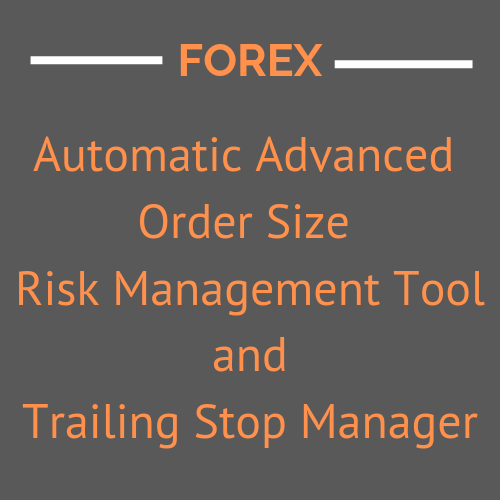Description
This is one of the most advanced tools available today for Forex Traders who want to manage their risk by keeping individual potential losses to a fraction of their account size. Its sophisticated trailing stop mechanisms encourage getting quick rewards and allow for runners.
Trading is just as much about Risk Management as it is about having a System with an Edge, and Psychology. These are the three pillars of successful trading. This tool helps you with Risk Management when you decide to enter a trade, and Trade Management as it moves the stops when price moves in your favor and/or target levels are hit. Good Risk Management says you should not risk more than 1-3% of your account balance in any trade. The lower the Risk Tolerance, the better your chances of surviving in the long run. This tool makes staying within your Risk Tolerance a breeze, allowing you to focus your mental energy on where and when to enter a trade. It also helps you keep your winnings by trailing your stops in a predictable manner.
This tool automates the process of determining your proper order size (“Contracts” in Sierra Chart) based on your risk tolerance, account size, Stop Loss and up-to-the-second currency pair data. Normally these calculations are tedious and complex. For example, with Futures just looking at the number of ticks one can determine the currency risk per contract, mentally determine the risk and then decide how many contracts to order based on account size. In Forex, this computation is far more complex, as there are many more factors that determine correct position sizing. Forex calculations involve very large numbers (in the 10’s of thousands and up), as well as very small numbers, like Pip size. With so many zeros in the numbers, just reading them can be error-prone (“was that 4 or 5 zeros?”). These do not lend themselves well to mental calculations, take time with data entry into calculators and spreadsheets, and can get quite tiring if you do that all day.
Traders need to focus on the price action and their rules for trading, and not to spend time with spreadsheets and websites that could give incomplete and inaccurate results that may not be valid as market conditions change. With this custom tool designed for use with the Sierra Chart application and the LMAX exchange[1], all the menial work is done for you. One can set their stop level with the mouse, and in realtime have the order quantity filled into the Trade Window.
The simplicity of the Order Size Calculator makes your trading time more productive. For example, with your mouse and the Chart Value Tool (crosshairs), position the mouse where you want your Stop to be, and with a single Right-Click chart menu selection, you can enter a market order in the proper direction with the correct number of contracts automatically calculated. There is no need to specify the direction, the system determines which way to trade based on the location of the stop being above or below the current price.
The calculated position size is automatically entered into the Trade Window with the appropriate Trade Window Configuration File (Market, Limit, or Stop). Target orders are allocated their order quantities as evenly as possible.
For non-Market orders, with two clicks, you can set a Stop Level and an Entry Level. These appear as temporary lines on the screen. A third click lets you choose whether you want a Stop, Limit, or Market order. Again, the direction is computed for you.
Besides ease of entry, you can specify up to 5 Targets in terms of R, the Stop Value (in ticks/pips), so you can have a target at 1.2R, 2R, 4R, 8R, etc.
Trailing Stops are set to move to Break Even upon target fills, and custom offsets can be used to further move the stop as subsequent targets fill. Then the stop trails based on the Kiwi Trailing stop when all but the final target has been filled. The stops only move in one direction: when in a Long position the stop moves up, and while in a short position the stop moves down. Trailing stops can be enabled or disabled at any time with a Control Bar button.
While using any auto-trade functionality, including trailing stops, the user has overriding control, including which charts/symbols to trade, order quantities, adjustments to the rules, targets, and stops. Automated Trailing Stops can be disabled, and at any time, the stops can be manually moved.
[1] The settings can be modified for any Forex broker that uses currency pairs in the XXXYYY format. See the FAQ section in the User Guide for more information.
All levels can be manually adjusted on the screen, including any open limit or stop orders, stops, and targets.
The tool uses live data for the various currencies and retrieves from your broker your margin, account balance and available balance (when supported by the broker). Alternative methods of inputting these values exist. The tool also reads in a text file that can be customized for your broker (LMAX file included) with the currency pair, leverage, and maximum order sizes. Any other values needed that could possibly need to be changed are set in the Study Settings window. For example: Account Currency, Risk Tolerance, Broker to Sierra Order Ratio, Multipliers, Profit Target Order Type (Limit, Market-if-Touched, and Market-if-Touched Client) and Stop Order type: (Stop. Stop with Bid/Ask Triggering, and Stop with Last Triggering.)
Should you wish to override the suggested order quantity, a single Control Bar button allows for manual entry of the quantity.