Create Buttons for Auto Trade Enable/Disable
To simplify the setting of the Auto Trade-Global and Auto Trade Chart, you may want to add a button for each to the control bar.
- To do this click Global Settings>>Customize Control Bars>> Control Bar 1 (or whichever one you are using).
- On the right side select where you want to insert the buttons. The higher up the list the further to the left the buttons will appear.
- On the left scroll down to Trade and click the “+” sign to expand the list:

- Scroll down to “Auto Trading On/Off – Global|ATG” and select it and click “Add->”

- You will see the selected item move to the right side:
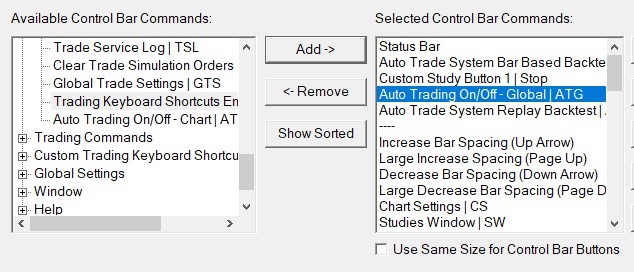
- Repeat steps c and d for “Auto Trading On/Off | ATC” and click OK.
- You should now have two buttons labelled ATG and ATC on your control bar.

- ATG (Auto Trading Enabled – Global) is either on (In) or off (out) and applies to All charts that can auto trade. It will always be off when starting Sierra Chart, as long you don’t Uncheck “Disable Auto Trading on Startup”.
- ATC (Auto Trading Enabled – Chart) is on or off for every chart. This way you can be selective about which charts are auto trading. You can also quickly check the status for each chart by just clicking inside the chart. If the button is in then it is On, if out, then it is Off. The ATC settings are saved with the chart, so you don’t have to remember to turn on or off every chart when you start up. However, it is a good idea to save your chart books with the button off.
