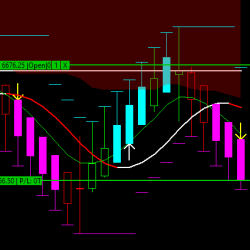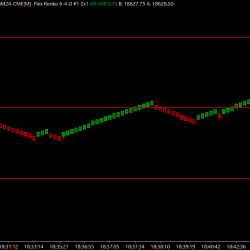Description
This is an advanced risk management tool that will lock trading for specific periods of time if certain loss triggers are hit and keep it locked for a specific Lock Duration or the conditions that caused the lock no longer apply, whichever comes last.
Four different types of trade locks can be set:
- Feature 1 (F1): This feature locks trading if the number of F1:Trade Type trades exceeds F1: Trades Number in the last F1: Accounting Period (minutes). Will Unlock after F1: Lock Time (minutes) or the lock rule no longer applies, whichever comes later.
- Feature 2 (F2): This feature locks if the cumulative loss over the F2: Accounting Period (minutes) exceeds the F2: Max Loss for Time Period (Currency). Will Unlock after F2: Lock Time (minutes) or the lock rule no longer applies, whichever comes later.
- Feature 3 (F3): This feature locks trading if the Drawdown over the F3: Accounting Period exceeds the F3: Max Drawdown for the Day (Currency). Trading is Locked until the next day. Any Open trades will be flattened and canceled.
- Feature 4 (F4): This feature consists of eight No-Trade Times where trading is locked if the current time is between the beginning and end time of any of the eight periods.
Any combination of features can be enabled. Any enabled feature can cause trading to be locked.
Trading Locked means No new orders, No Modifications, No Flatten, No Cancel.
You can add an optional Emergency Flatten Button by Adding ACS Button 100 to the control bar.

The tool will recognize when that button is pushed and proceed to flatten and cancel any open orders. Click here if you need help adding ACS button 100. (The study provides the text, you won’t need to do anything but add the button.)
The On-chart summary display shows the status, settings, current value, and Trading Lock Status:
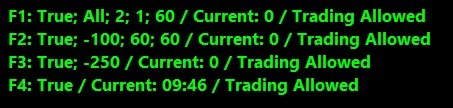
In the above example, Feature 1 will lock if 2 trades of any kind occur in the previous 1 minute, and cause a 60-minute lock.
In the following picture, Feature 1 has seen 2 trades in the last minute and is now locked for 59 minutes. The color turns red indicating Trading is Locked.

The study can be added to any chart, the position, colors, and font size are all configurable.
The study does not see trades or P/L data from other charts. It only sees the chart it is attached to. However, when it locks trading, it locks trading on all charts in all chartbooks.
NEW! Now includes Flatten at Preset Time Study
Included in the DLL is a Study that will Flatten all Open Trades for the chart it is added to, as soon as a preselected time is set.