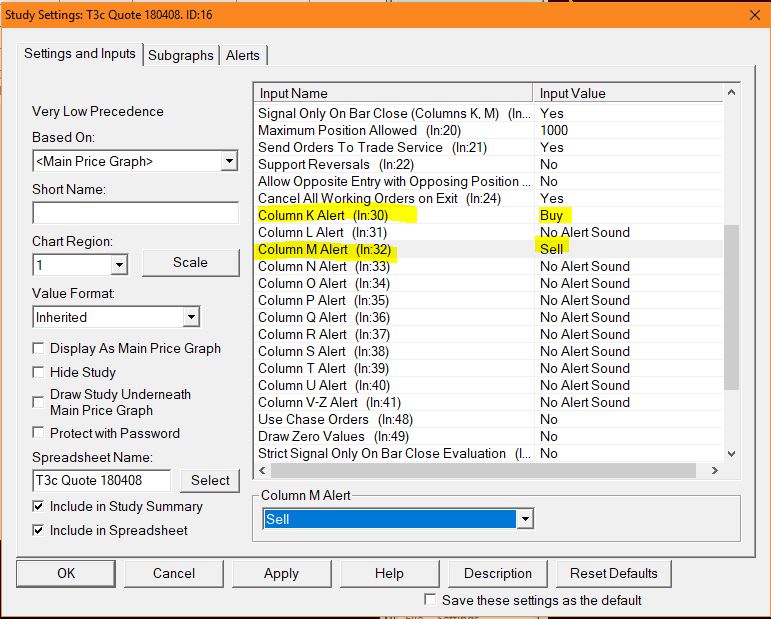Yes. You can always use the manual trading controls. At no time are they disabled. That includes managing the trade stops and targets.
I see the auto trade arrow, but there was no trade entered.
Auto Trade will only enter a trade if the following conditions are met:
– Auto Trade is Enabled both Globally and for the Chart. (See here for creating Control Bar Buttons for these settings.)
– Live Money (Or Live SIM Server): Send Orders to Trade Service is YES in the Auto Trade study settings, and Trade Simulation Mode on is UNCHECKED.
– Back test/Replay/Local SIM: Send Orders to Trade Service is NO, and Trade Simulation Mode on is CHECKED.
I want to put an NQ long alert into the T3 strategy, but the description and the number of the study don’t match the member video about Alerts now. What study number to use for the alert or where to put it in the current T3 auto study setting?
The S3 auto trade study is ID5, the T3 auto trade study is ID16, and the W3 auto trade study is ID3. For example, you can add an audio alert to the T3 Auto Trade study by editing the Study Settings for ID16. Column K is Buy Long, and Column M is Sell Short.
If you want to add sound files to the list of available alerts, the files should be saved in the C:\SierraChart\AlertSounds. (For Infinity/Transact Futures the folder is: C:\SierraChart\SierraChartTransActMA\AlertSounds.) Go to Global Settings>>General Settings>>Alerts/General 3 to add sound files to the list of available audio alerts.
I trade in my local time zone, not New York – EST/EDT. Is that a problem?
Unfortunately it is. Because the S3 and T3 auto traders use studies from multiple charts, and they depend on session times and events based on New York time, all your trading charts need to be on New York time. This is a limitation of Sierra Chart, recently confirmed to be something they don’t plan on changing. Therefore, you will get inaccurate levels, and overlays unless you globally change Sierra to trade in New York Time. This setting is in Global Settings>> Data/Trade Service Settings.
Occasionally on an S3 chart, I will see a bar with no coloring and an auto trade arrow. What is going on?
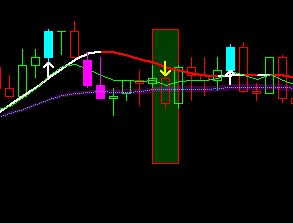
This is an artifact of the small tick size of some futures, like 6E, and the internal accuracy of the color bar study alerts. The arrow is correct, the bar should be magenta. To fix this, open the study ID5 and click on the sub graphs tab. Select Valid Long (SG5) and click Color. Change the color to magenta, (Red=255, Green =0, Blue=255) and click OK. Change the Draw Style to Color Bar. Then select Valid Short (SG6) and click Color. Change the color to cyan (Red=0, Green=255, Blue=255) and click OK. Change the Draw Style to Color Bar. Click OK.
Do you have specific rules of Auto Trading for each indices / assets according to the type of market & the volatility (driven market or range market) ?
There are several rules one could follow to improve the success rate of the trading systems. The key is to know when to Auto Trade and when to Sit on Hands. One rule is don’t auto trade near Globex High or Low. I also show how to create buttons to control the auto trading at the global (PC) level, and chart by chart.
How are the Auto trading chartbooks installed?
The Chartbooks and attached spreadsheet and/or DLL studies are saved in the C:\SierraChart\Data folder, or if you have Transact Futures, they are saved in C:\SierraChart\SierraChartTransActMA\Data.