Strategy
The W3 trade strategy is based on the T3-5 and T3-10 moving averages. Enter long when the T3-5 is above the T3-10 and both slopes are up. Enter short when the T3-5 is below the T3-10 and both slopes are down. The strategy is refined by limiting entries to the first bar that meets the conditions, reducing the risk of entries near the end of the trend. Finally the bar must be an up bar to go long, and a down bar to go short. Exit when the moving averages cross the other way, if the targets and stops have not all been hit.
Installation
- Download the zip file.
- On Windows, you don’t need to extract the files, merely open the zip file and Windows will treat it like a compressed folder.
- Run the enclosed W3 Setup.exe.
- Accept the License Agreement and click Next
- Confirm the correct data folder for your setup and click next. (Infinity uses C:\SierraChart\SierraChartTransActMA\Data\)
- Click yes to Folder Exists.
- Click Install
- Click Finish
Setup
The W3 Auto Trader uses a Quote Board to select symbols. This allows you to easily switch between symbols. The Tick is also selectable. To change values, click on the one you want, and the charts that are linked to the board will be updated. To add a new symbol, double click on an empty space, enter the value, and click OK.
If you are not trading in the New York time zone, then your overlays (Globex, VWAP, etc. come from other charts) will have bad data. The overlay study doesn’t adjust for time zones, so the value at noon in New York is the same as the value at noon in Los Angeles, which is obviously incorrect. All charts in the W3 chartbook are set to New York time, so this may make the times look different than your local time. You may want to set your Global Time Zone to New York to make sure you don’t have this problem on older charts that have not been updated yet.
Cloning Chartbooks
If you want to keep multiple copies of the W3 chartbook, it is not enough to save the file with a new name. Go here to see how to make copies of the complete package.
Trade Management
The W3 study was devised by a trader who wanted to use 3 contracts. The W3 x3.twconfig file has the settings that move the stops as the trade progresses. You can change any aspect of the setup. If you need to recreate the file, you can do so here.
Should you decide you want to trade a different number of contracts, then open the studies on Chart 1, and edit the study “W3 Inputs”. Change the Order Quantity Value and click OK.
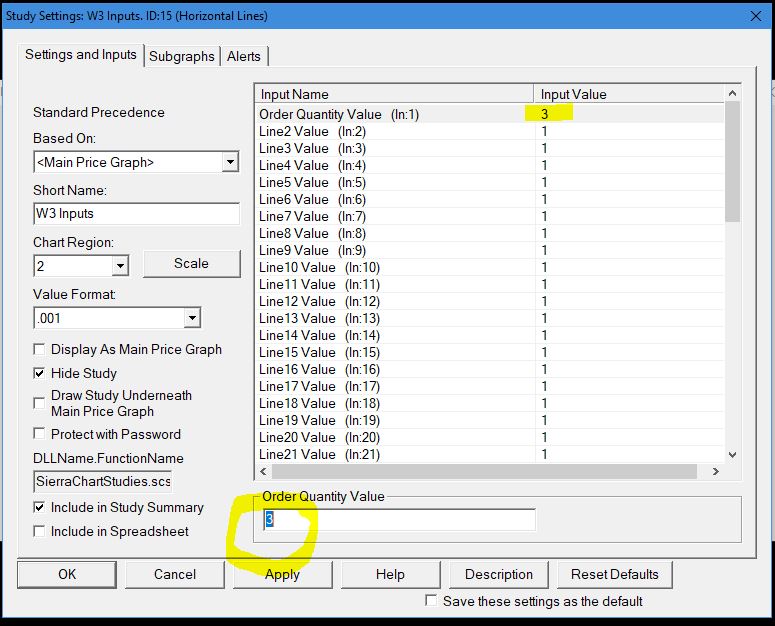
Let’s say you want to trade one contract. If you don’t change the order quantity in the W3 Inputs, then the Auto Trader will make 3 orders of one contract each.
